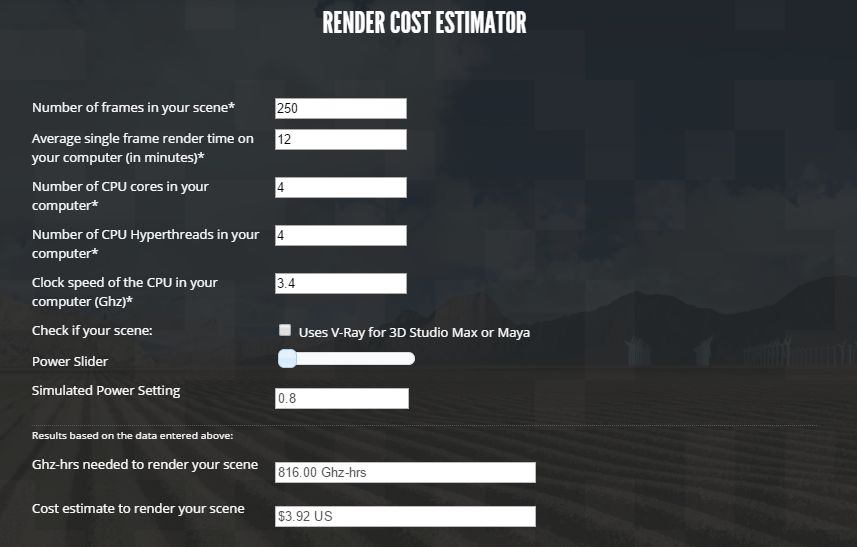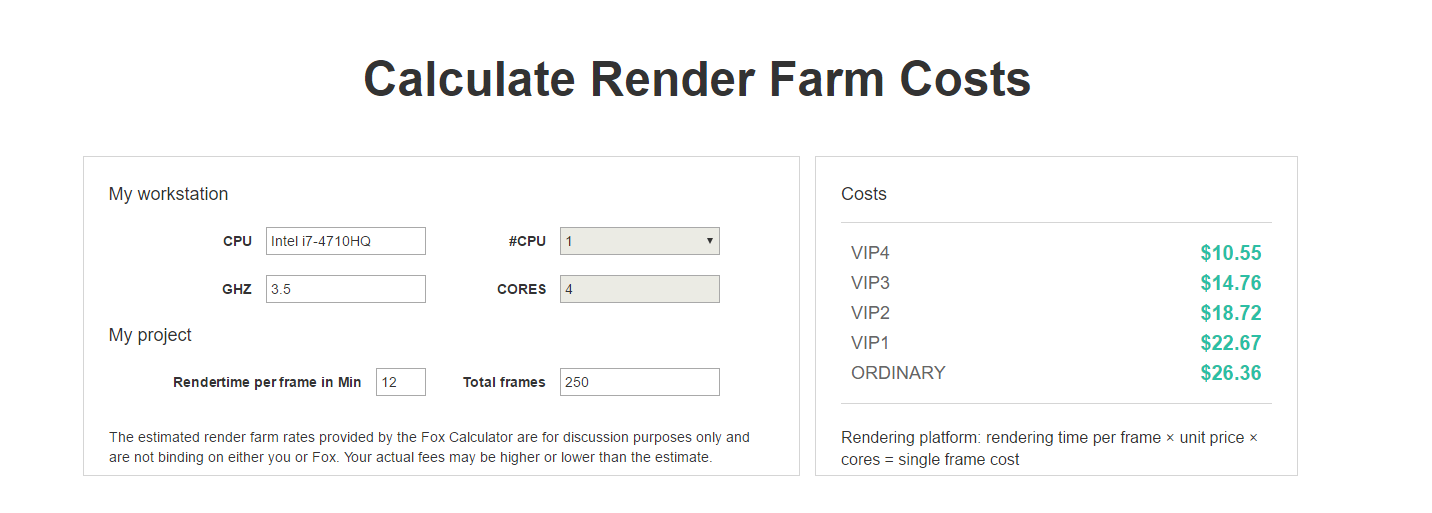Collapse test
To start off, I recorded footage of a wall within the University of Lincoln and imported it to Blender. From there, I 3D tracked the footage so that I am able to add 3D models into the sequence.
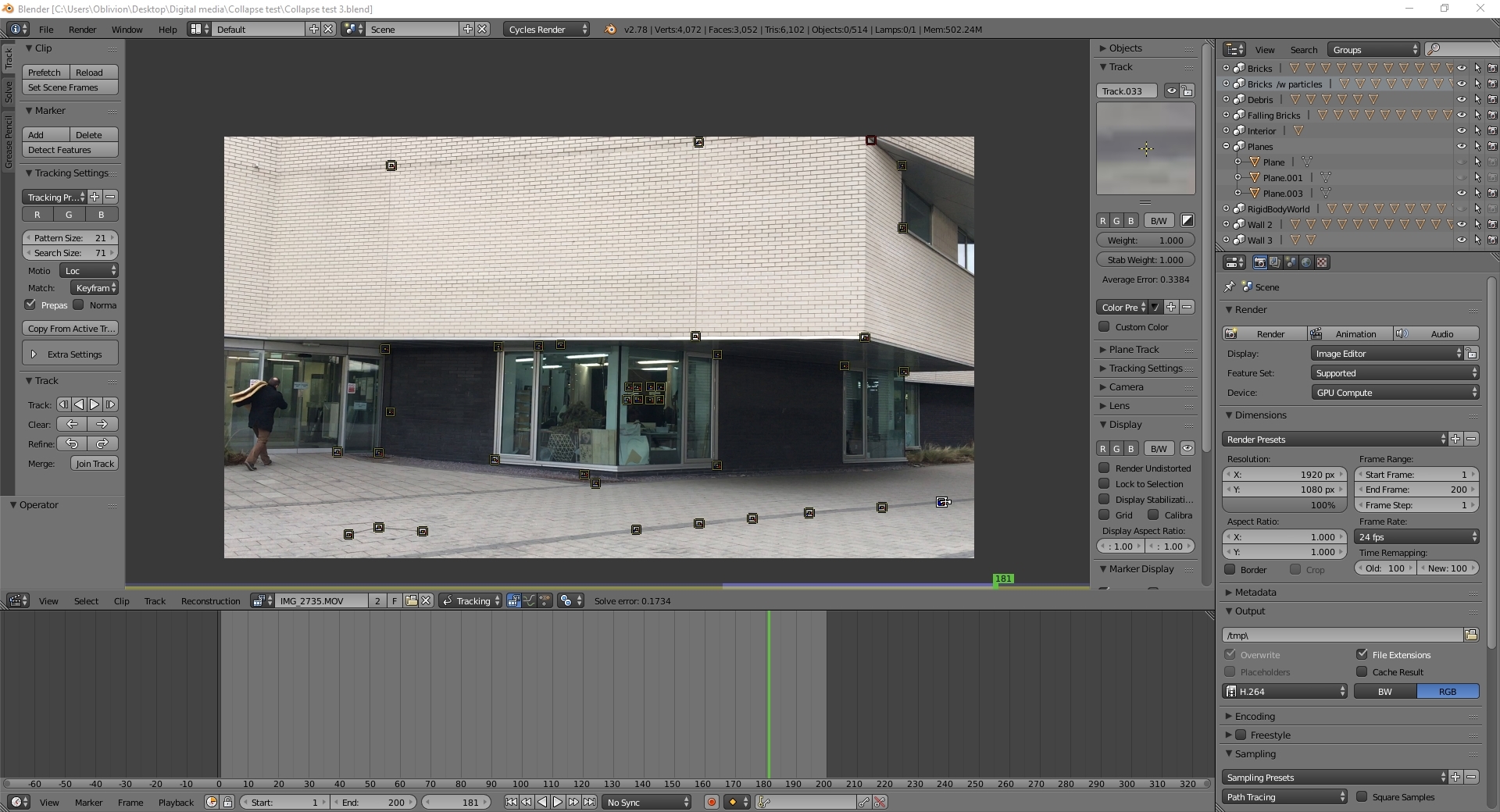
The outcome of this process is successful with a solve error value of 0.1734 which is significantly accurate.
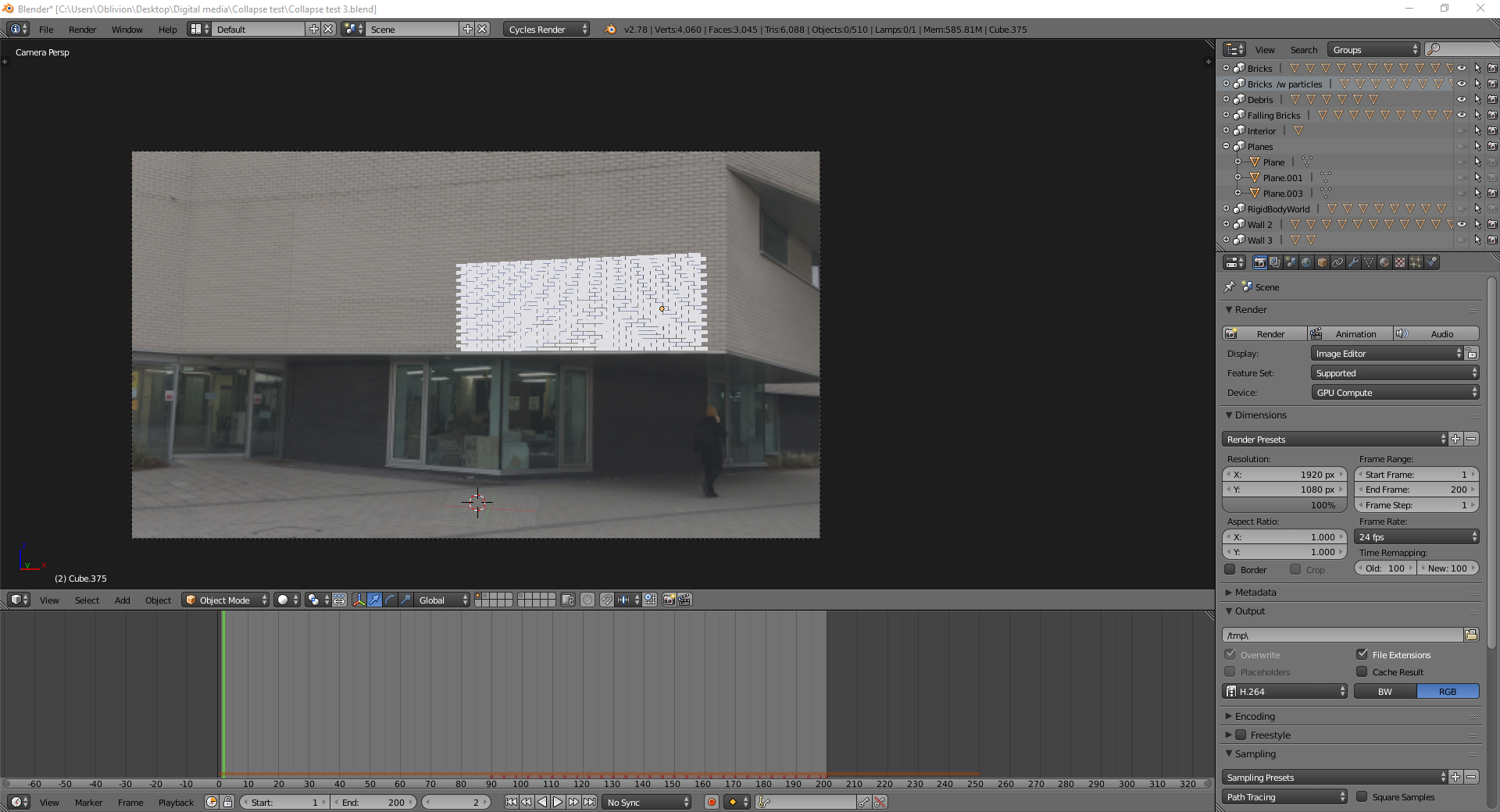
Next, I switched over to 3D view and began to lay out the part of wall I want to collapse in which case the centre of the footage.
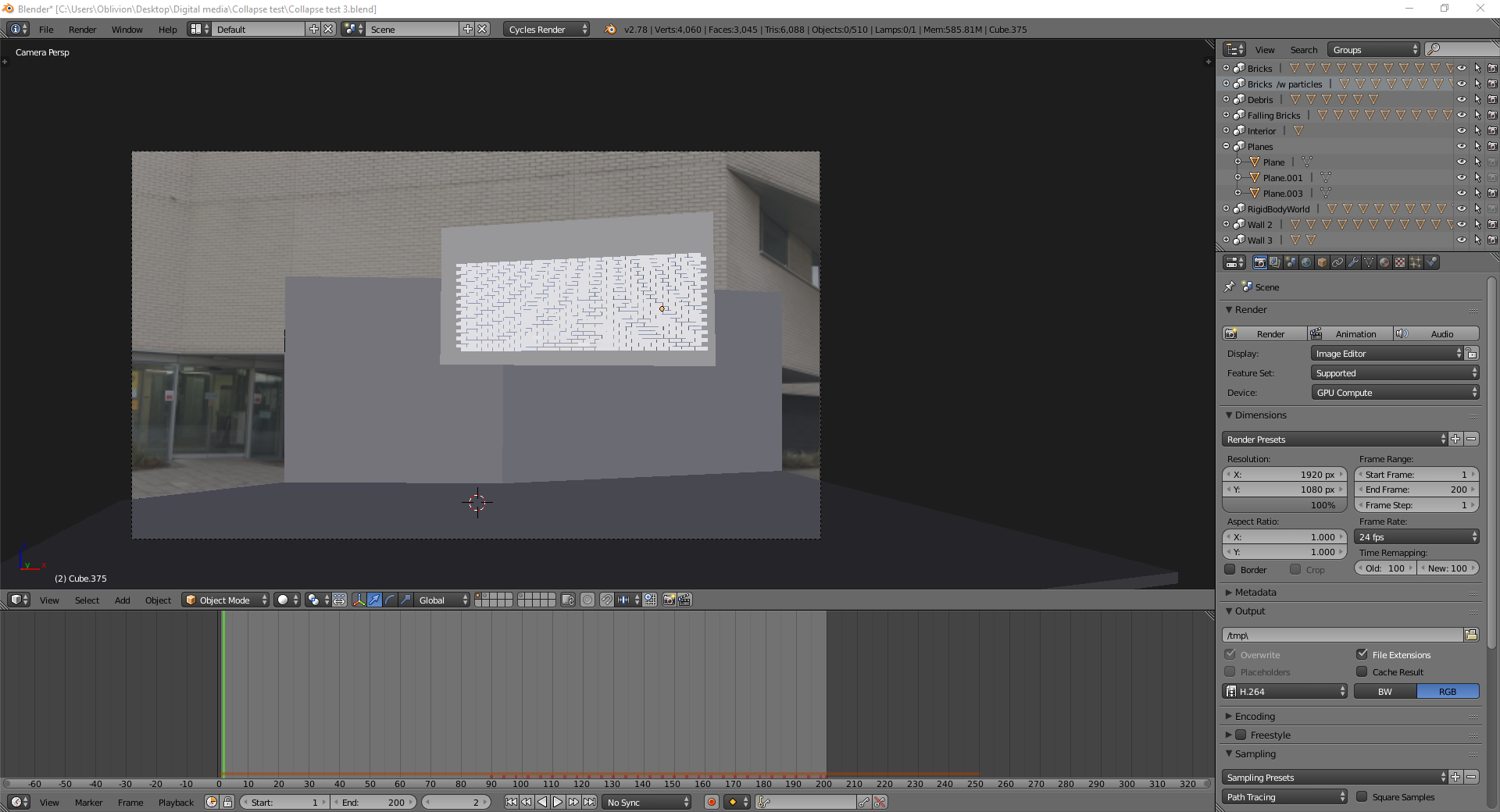
After I aligned the bricks in its respectful position using the footage as reference, I added the planes in which the brick are going to collide with such as the floor and the walls.
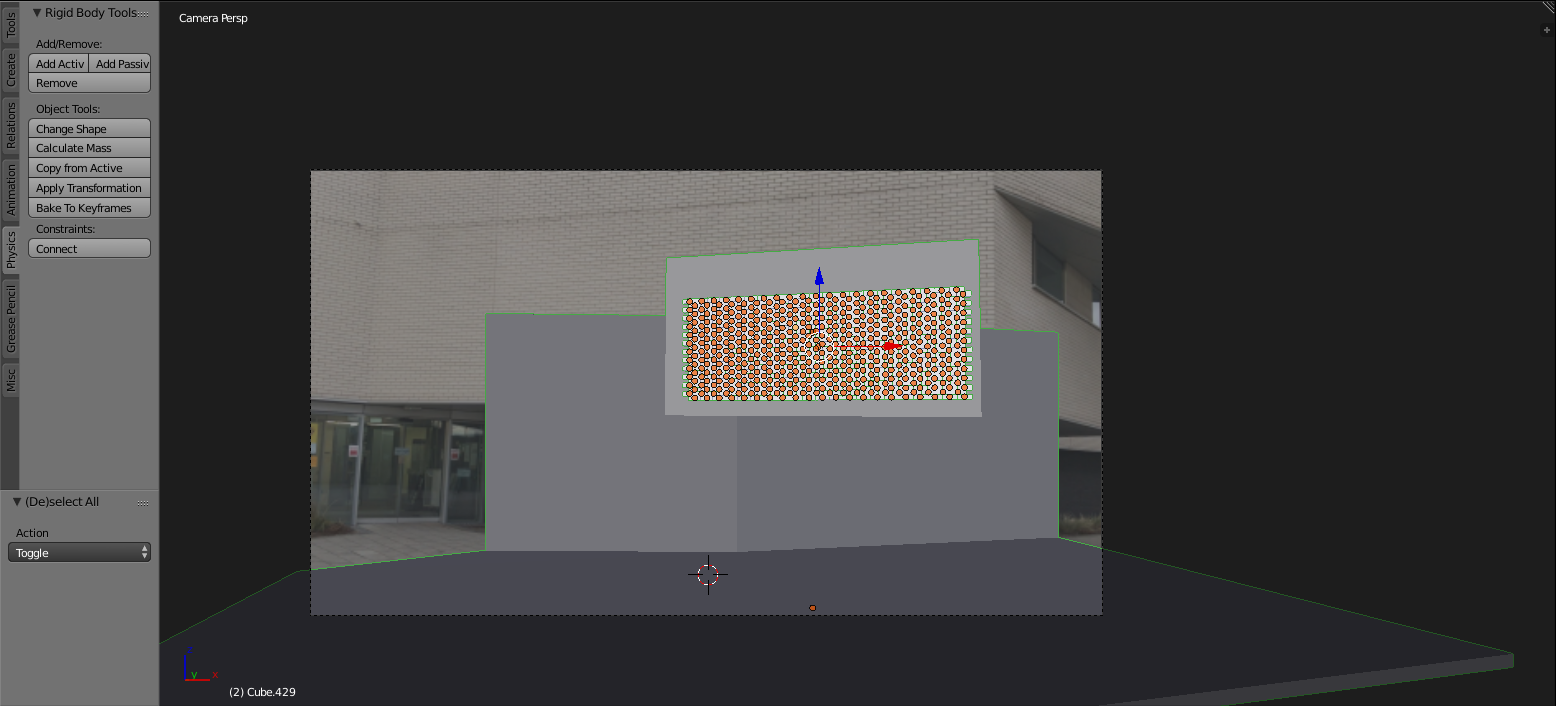
Then I applied the rigid body tool to the assets. For the planes, I applied a passive rigid body to it as it is going to act as a surface that is not affected by the gravity physics but can interact with other objects and I then applied an active rigid body to the selected bricks I want to fall and collide with the floor. The bricks that has the active rigid body applied to will be affected by the physics that are occurring within the sequence in which case I will be using the tremor force field to knock off the bricks.
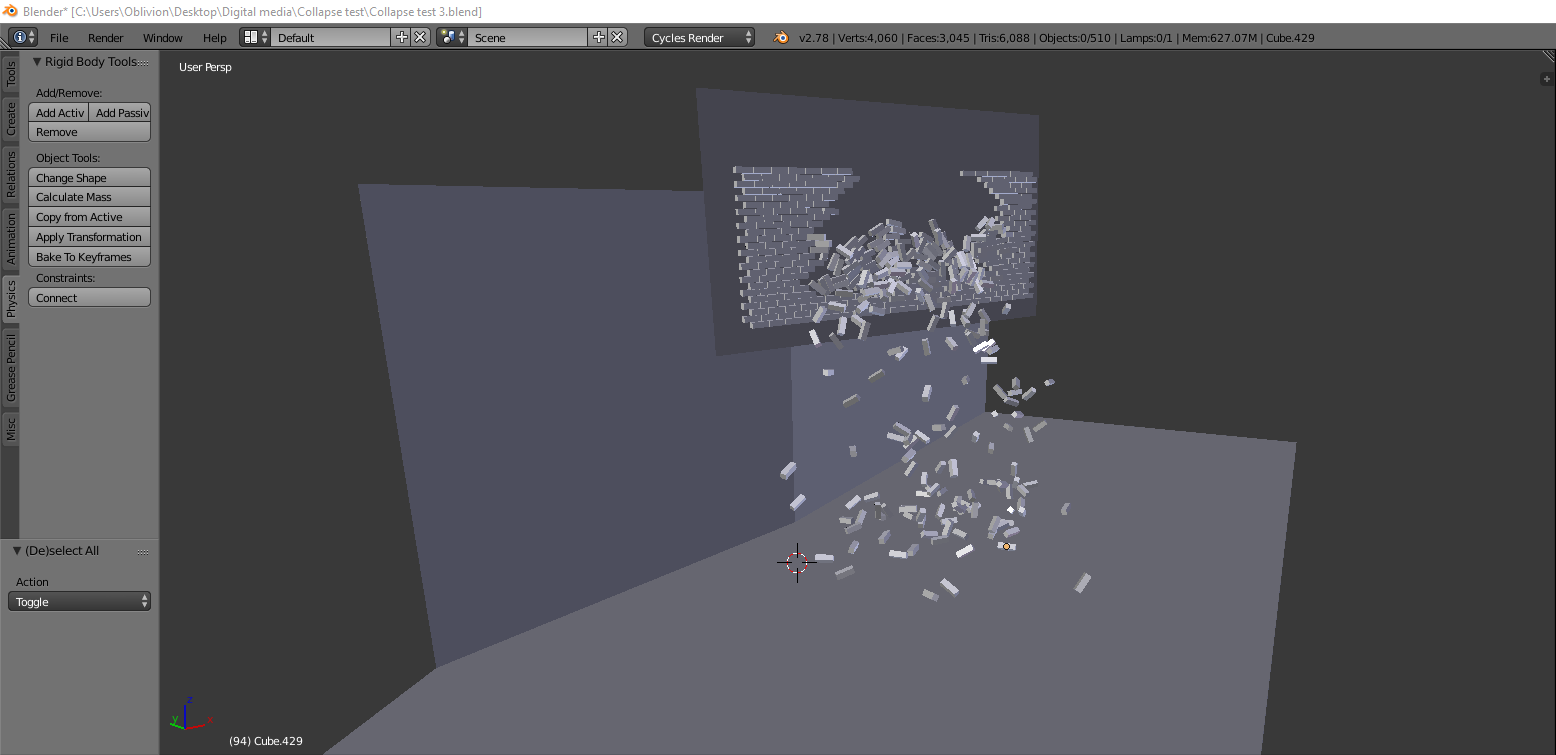
The result I got are bricks falling off the wall as expected in the most natural way possible.
Particle effect
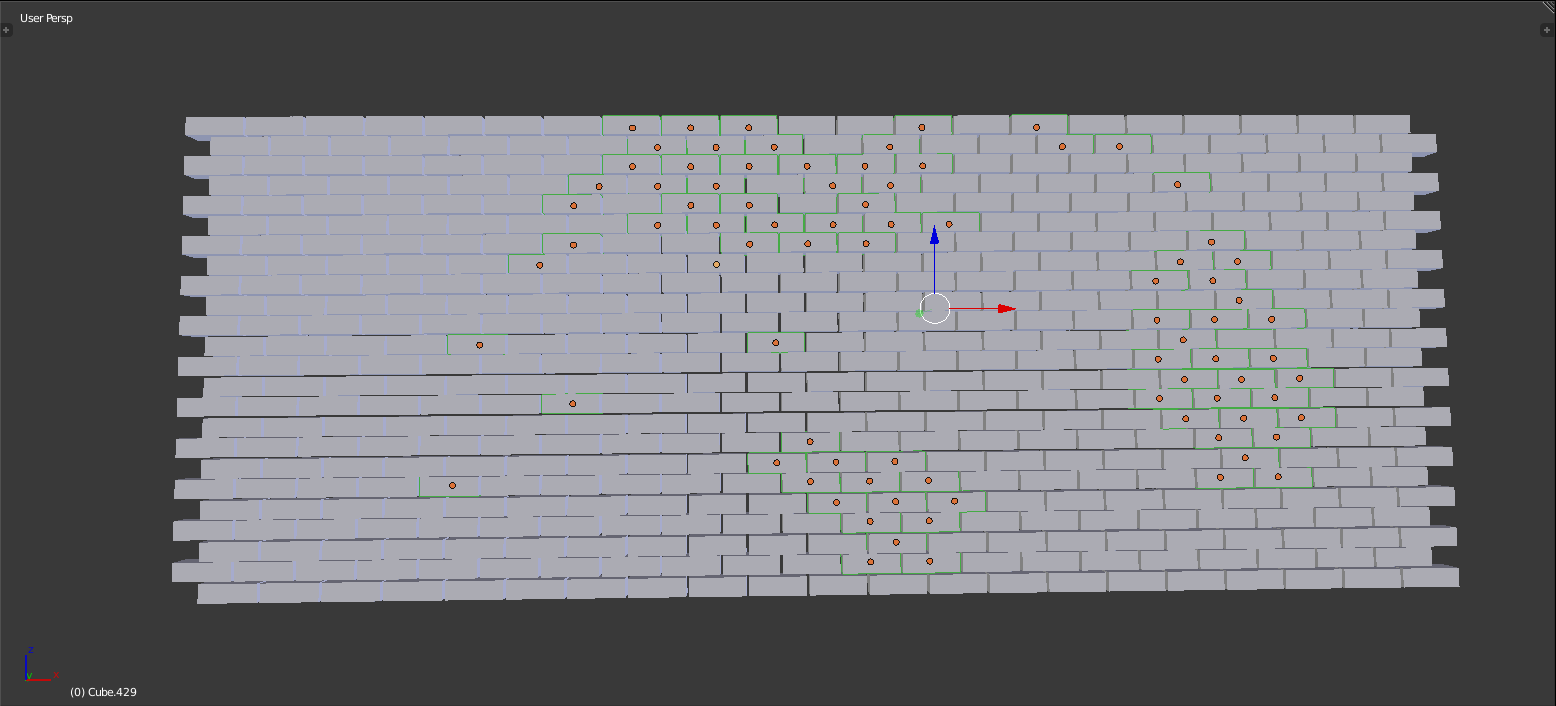
As for the smaller particles, I selected a handful of bricks that are falling and added a particle effect to it.
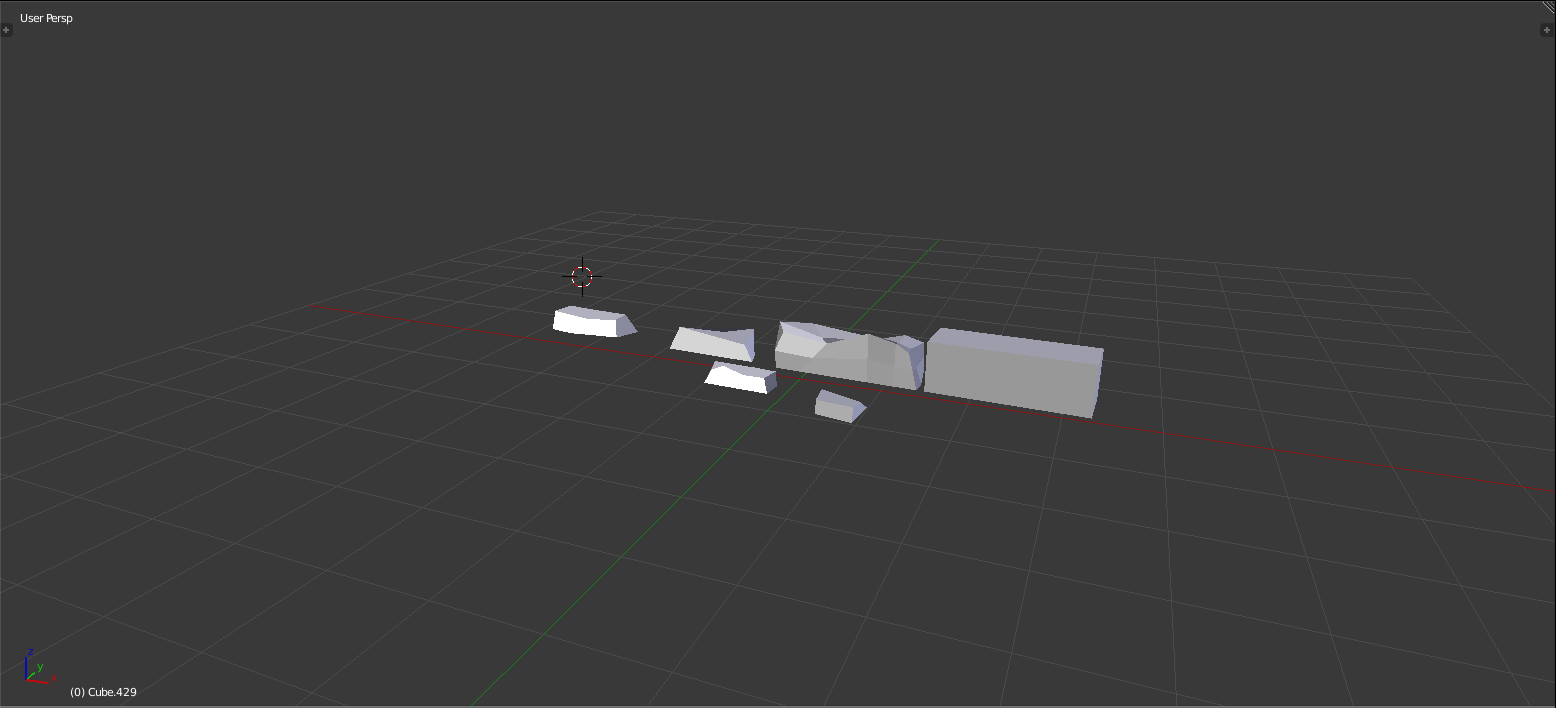
Then on another layer, I created a few smaller bricks that I want to emit in replacement of the particle effects that was applied to the selected bricks.
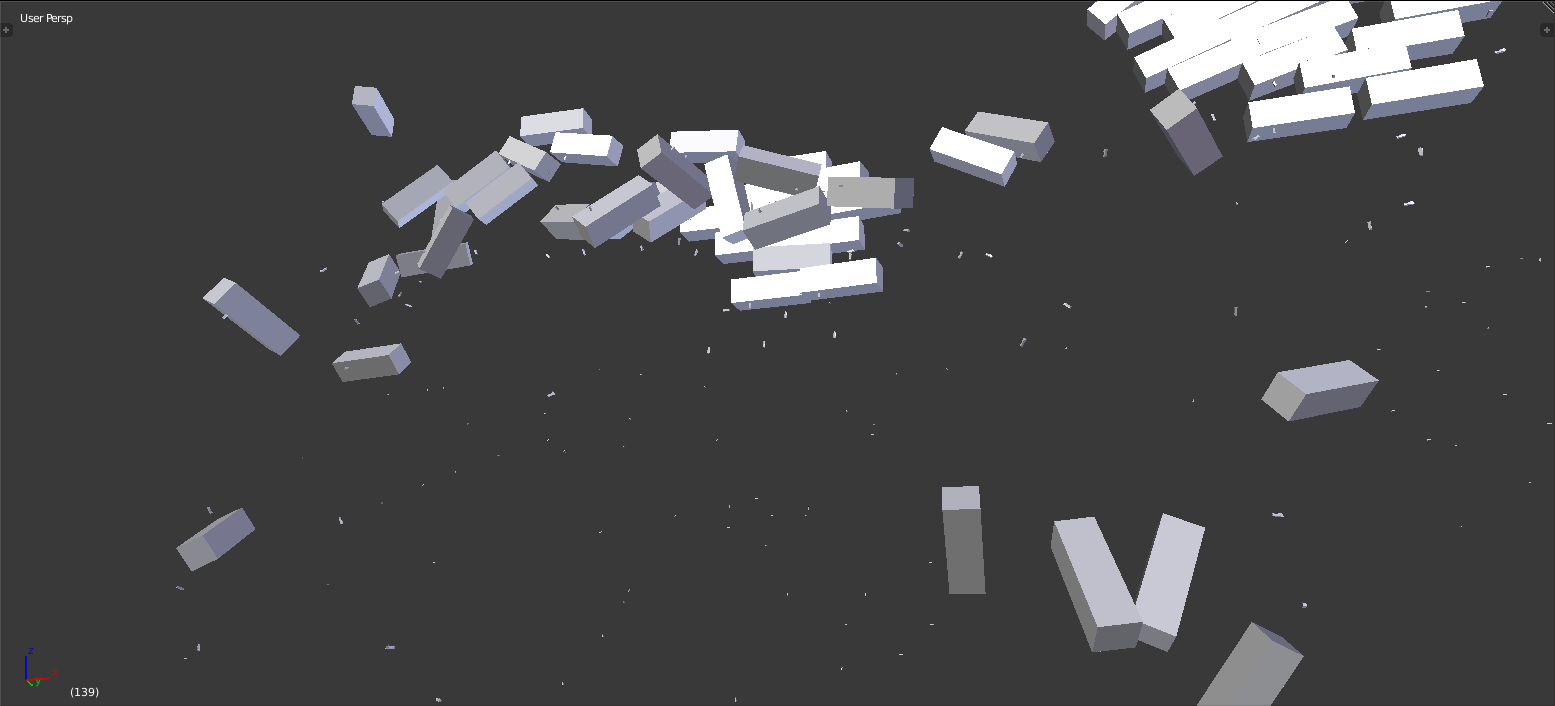
And after adjusting the settings, I resized it to a reasonable size and enabled rotation so that the smaller debris is falling at different perspectives making it look more realistic.
Dust effect
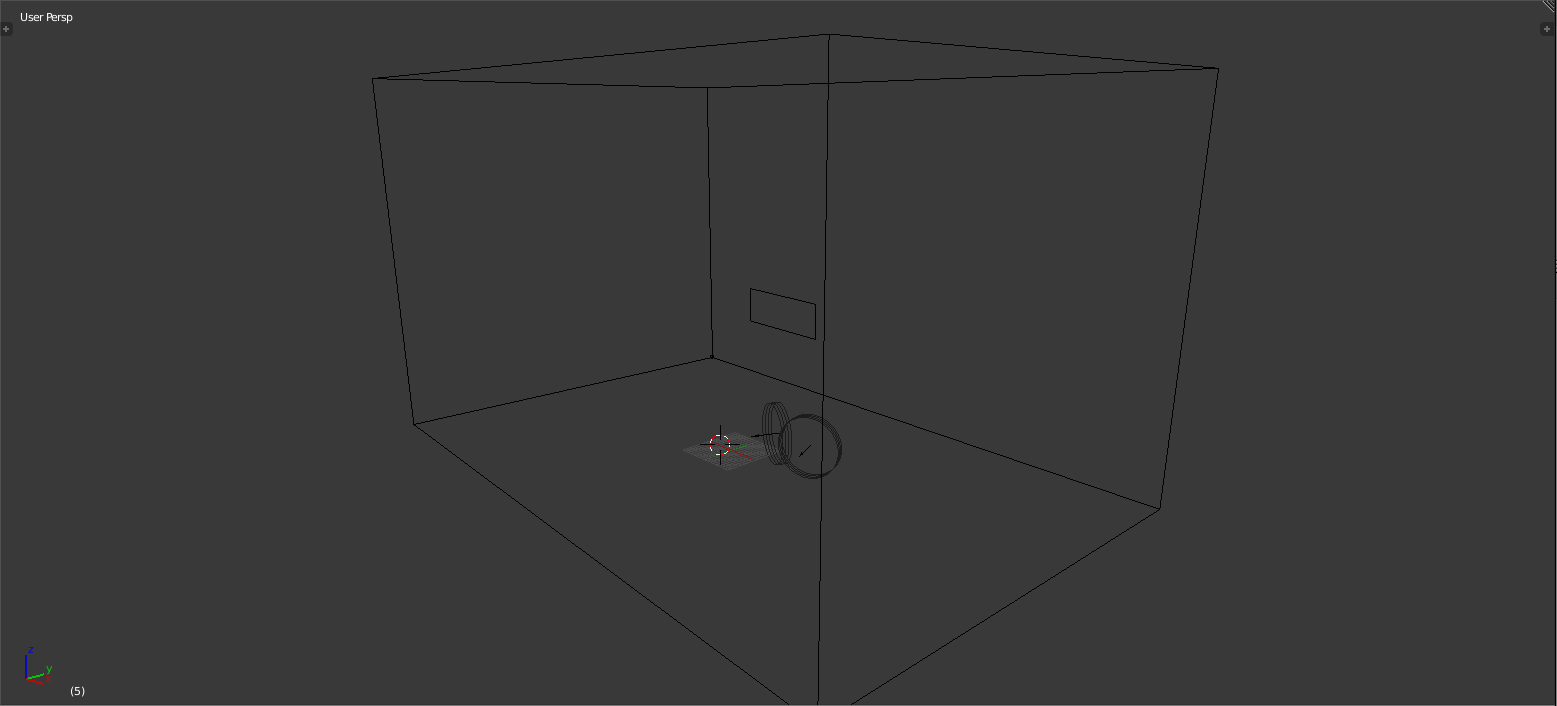
As for the dust/smoke effect, I set up the smoke domain and the plane in which I will be emitting the smoke from within it. While aligning the plane with the area the bricks will be falling from, I successfully set up the objects ready to be applied the smoke effect.
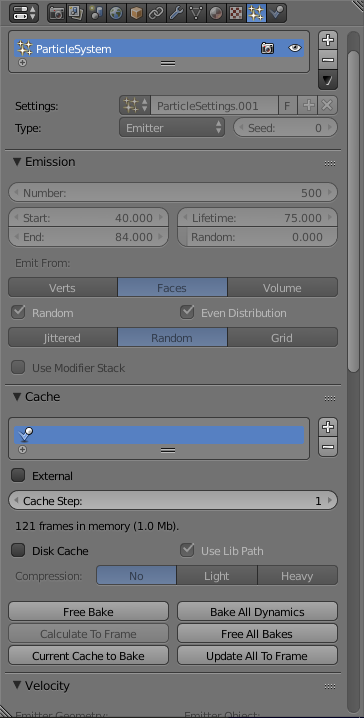
For the settings I applied to the plane that will be emitting the smoke, I had 500 particles emitting from the plane that starts and ends from frame 40 to 84 where the bricks are falling from the wall. I also made it random so that the particles are not following the same stream from one another and makes it look realistic.
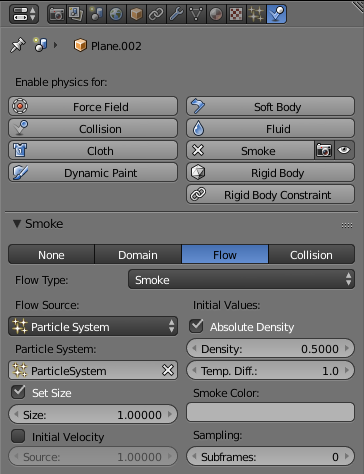
Then for the smoke itself, I replaced the particles that are emitted by the plane with smoke instead. By doing this will create the smoke effect that I initially wanted to achieve after a few tweaks to the settings to further make the scene look realistic.